Use groups to divide rules in a rule set into grades. The learner must pass the rules assigned to a grade in order to achieve that award grade. By default, there is a Mandatory group that contains the rules that a learner must pass in order to attain any grade. When a new rule is added, it is automatically assigned to the Mandatory group.
If you have any fail grades in the grading scheme, they are displayed in grey and you cannot move a rule into it.
To manage groups:
-
Select the rule set you want to manage a group for in the Rule Sets grid.
-
Click the Manage Groups button on the Awards Manager ribbon.
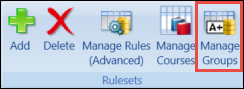
The Manage Rule Groups window is displayed.
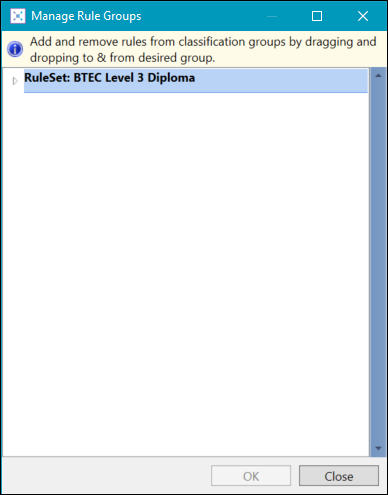
-
Double-click the RuleSet expandable list to display the grades for that rule set.
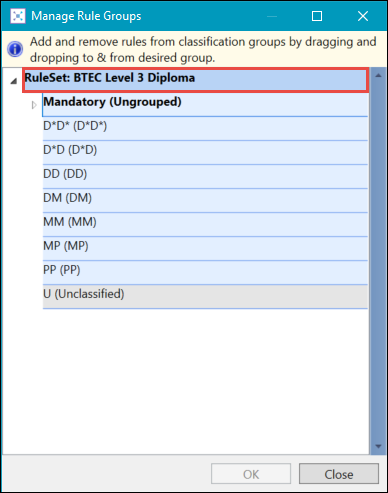
-
Double-click the Mandatory (Ungrouped) expandable list to display rules associated as a mandatory requirement for the award.
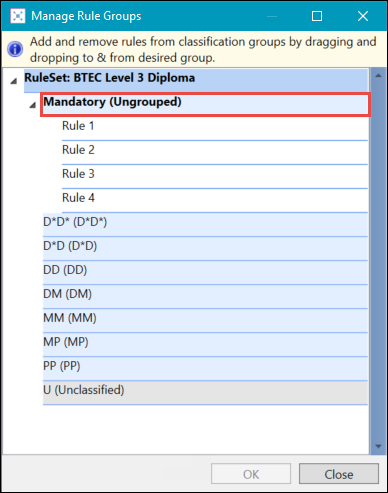
-
Drag and drop a rule to another grade to associate that rule with the grade.
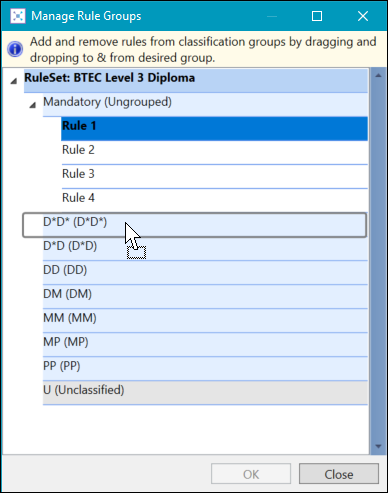
-
Click OK to save the changes to the groups.